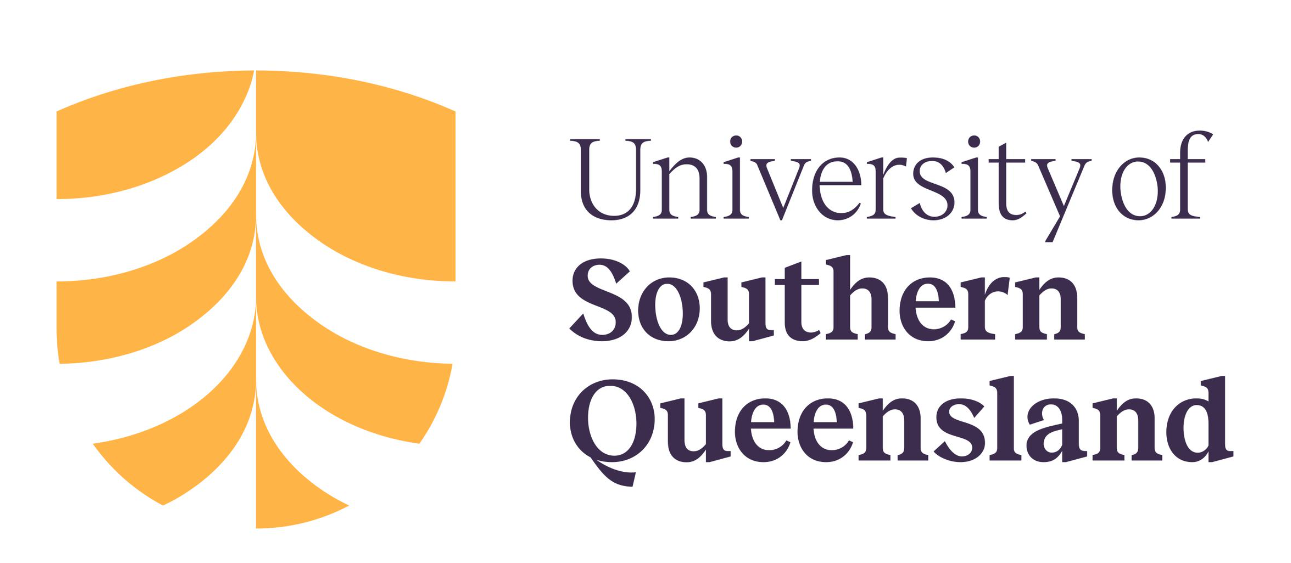Appendix C: Pressbooks tips
Keyboard Short Cuts
Many standard keyboard shortcuts work in Pressbooks too.
| Ctrl F | Opens a dialogue box at the bottom of the current page to find a word or number, or even several spaces. |
| Ctrl K | Select the text you would like hyperlinked, then Ctrl K.External links should open in a new tab. Click on the hyperlink, select the edit icon, and then the settings icon. Check the box Open in a new tab.
For internal links, Ctrl K and type in some words of the chapter title you’d like to link to. |
| Ctrl V | Does paste text, but, if copying from a source external to Pressbooks, not all text formatting will render well or at all. Does not generally paste images. Images should be imported into the Media Library first. |
| Ctrl Z | Undo the last thing you typed or inserted, (or use the undo or redo buttons in the visual editor toolbar). |
Testing HTML
Sometimes you need to fiddle with the HTML in the text tab to get the look you want. This is one of many HTML testers where you can experiment with immunity.
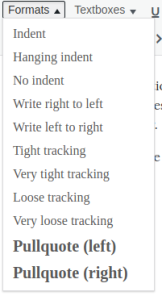 Change Tracking for a Selected Passage
Change Tracking for a Selected Passage
You can increase or decrease the space between letters and words in a specific passage by loosening or tightening its tracking. Tracking can be applied to a selection of any size by using the ‘Formats’ dropdown in the visual editor. The Formats dropdown includes four tracking styles that can be applied to text from your book:
- Tight Tracking reduces the space between letters and words in the selected passage.
- Very Tight Tracking further reduces the space between letters and words.
- Loose Tracking increases the space between letters and words in the selected passage
- Very Loose Tracking further increases the space between letters and words in the selected passage.
Search and Replace
In Pressbooks, you can search and replace across your entire book. However, this is a somewhat imperfect and irreversible function so use it with caution! Follow these instructions to search and replace.
Chapter Attribution
This chapter has been adapted in parts from:
- ‘Apply Special Formatting‘ in Pressbooks User Guide by Pressbooks, licensed under a CC BY 4.0 licence.